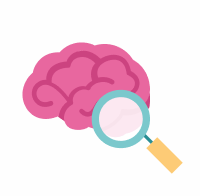Uploading Data + Metadata
Once your metadata and manifest have passed validation through both the dccvalidator and the AD-DCC, you are ready to upload! We will provide you with instructions and a location, and then you'll use your newly created manifest file to upload your data and metadata.

Upload your files
Using your manifest as a tool, you will upload via syncToSynapse in the Python client or command line, or R client.
For uploads with more than 100 files or large file sizes, we recommend using the Python client or command line client for substantially faster uploading than the R client. See instructions for bulk upload from synapse command line client.
Need help using Synapse programmatic clients? Please see instructions in our Synapse documentation.
![]() If you have a small upload, such as a single file, you can simply upload to the Synapse website using the web UI (see below). Otherwise, we highly recommend using one of the programmatic clients.
If you have a small upload, such as a single file, you can simply upload to the Synapse website using the web UI (see below). Otherwise, we highly recommend using one of the programmatic clients.
The potential methods of uploading data are outlined below:
To upload using the web UI:
navigate to the folder you want to upload to and click Folder Tools → Upload or Link to a File.
To upload using the Python client:
follow the instructions on our Python docs site
To upload using the command-line client (requires the Python client):
To upload using the R client:
follow the instructions on our R docs site
To upload files that already exist in an S3 bucket or Google Cloud Storage Bucket: