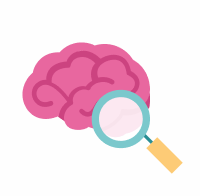Upload Data and Validate Metadata with the DCA
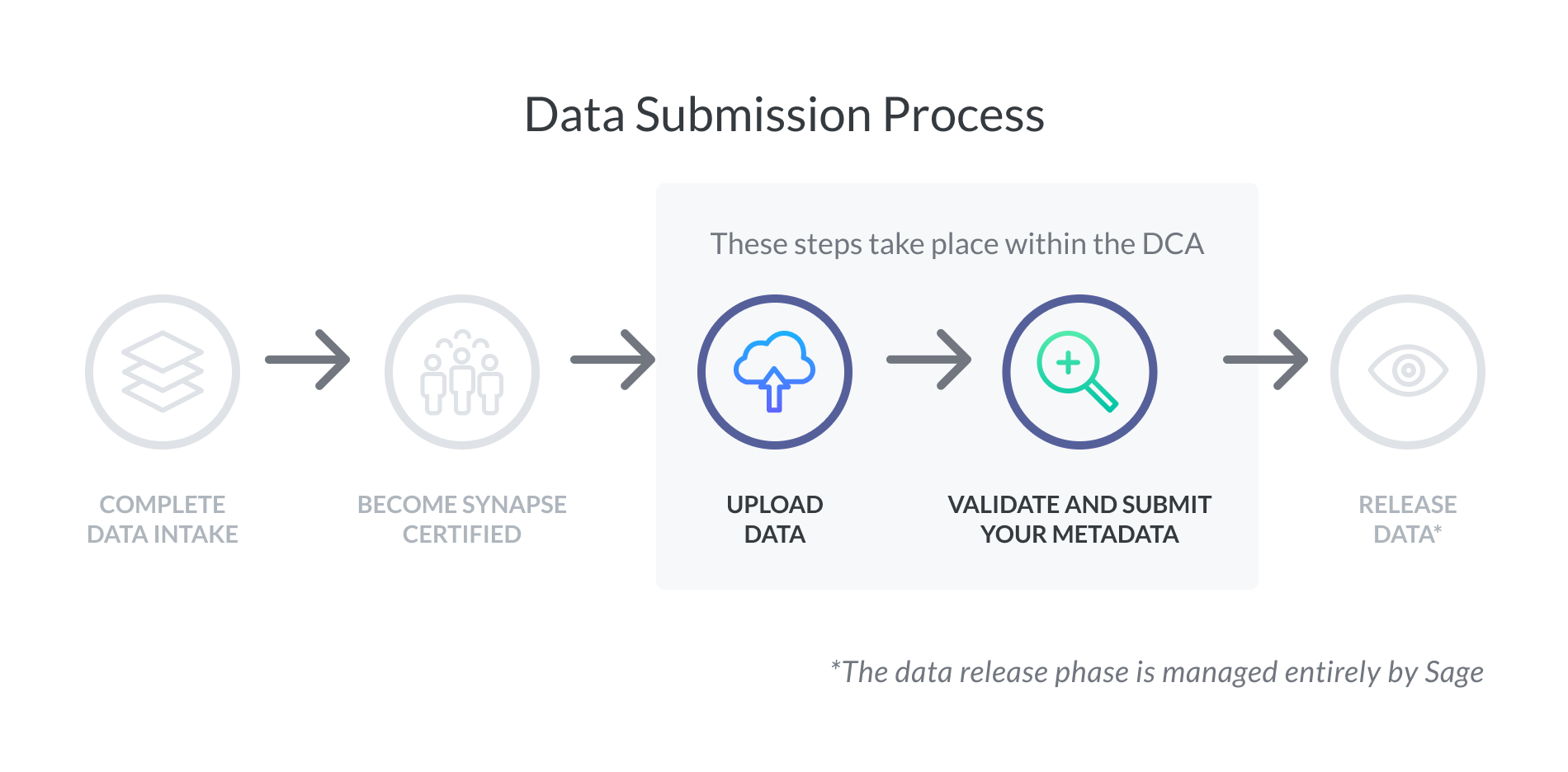
You are now ready to upload your data and metadata. Once data is uploaded to Synapse, data contributors to the AD Knowledge Portal will use the Data Curator App (DCA) to annotate, validate, and submit your metadata. The DCA is a web-based metadata upload application developed and managed by Sage Bionetworks.
Quick Links
Data Curator App Documentation Detailed instructions for Uploading Data and Uploading, Validating, and Submitting your Metadata are described in the DCA Documentation.
AD Metadata Dictionary Reference for all metadata terms by key, value, or descriptions.
Step 4: Upload Data
Navigate here for detailed instructions on how to upload data to Synapse. We recommend:
Using the Python client or command line client for faster upload speeds.
Authenticating with a personal access token, rather than password, to prevent timeout during a data upload.
As part of your data submission, we also request you upload your data dictionary as well.
If your data already resides in Amazon Web Services (AWS), please contact the AD DCC via your Service Desk ticket to discuss options for possible data transfer between AWS buckets.
Step 5: Upload, Validate, and Submit your Metadata
Click here for a step-by-step guide on how to use the Data Curator App (DCA).
Navigate here for detailed instructions on how to upload, validate, and submit metadata in the DCA. At a high level, the steps you will complete in the DCA are to:
Download the metadata template(s) matching your data submission. At minimum, this will include the:
Individual metadata file
Biospecimen metadata file
Assay metadata file for each type of assay data (ex. one for RNAseq, one for ChIPseq)
File annotation file for each type of data (ex. one for RNAseq, one for ChIPseq)
Fill in the required values highlighted in blue for the metadata template(s) and any optional values. The AD Metadata Dictionary is available here for your reference.
Upload the completed metadata template(s) back to DCA to Validate Filled Metadata
Resolve errors in validation
Submit your metadata once no errors are found