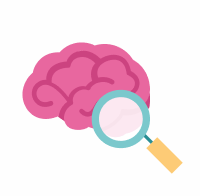Navigating the Portal
At a very high level, let’s go over the basic structure of the portal so you can navigate it successfully. Landing on the portal, you’ll find a menu along the top with different tabs to choose from:
Let’s go through each one so you understand how to navigate the portal in a way that best suits your needs.
Explore
The Explore tab isn’t a page on its own, but a menu of subtabs/pages to choose from:

These items correspond to the different ways in which you can filter and view data.
For example, the Programs page lists all programs, so you can find and select one of interest to visit that program’s specific page, which will list all of its associated projects and studies. The Projects or Studies page lists all projects/studies. All of these pages operate in the same way—access any one to view data based on that category.
See this page for a more detailed breakdown of these portal components.
Each of these pages have helpful filtering tools in order to narrow down your search and find precisely the content you’re looking for. Find detailed instructions for using the filtering tools here.
The one exception to this general layout is the Results page, which offers a link out to Agora, which you can read about here.
Analysis Platforms
The AD Knowledge Portal enables interoperability, allowing researchers to collaborate, share, and connect with data. Data from the portal can be used in several Trusted Research Environments (TRE) to analyze diseases, ages, and geography.
Enabling integration between the AD Knowledge Portal and TREs such as CAVATICA and Terra is another step toward a greater goal to provide seamless, secure access to biomedical datasets made available through the Portal in as many analytical and compute environments as possible.
Data Access
The Data Access tab includes both information about how to obtain access to data held within the portal and a list of past Intended Data Use Statements.
Although anyone can view data readily from the portal (thanks to our open data sharing model), you need a Synapse account in order to download data.
Data held in the portal falls into two categories: Open and Controlled Use. While Open data is available for all registered Synapse users without limitations, Controlled Use data is available to registered and certified Synapse users that fulfill specific requirements for data access, including a signed Data Use Certificate (DUC) and Intended Data Use Statement.
Learn more about how to register for Synapse here and find instructions to submit a data access request here.Contribute
Contribute
The Contribute tab includes information about how to contribute data to the Portal, either as a member of one of the Portal’s supported programs or as a Community Contributor.
News
The News tab links to a site dedicated to AD portal-related news and information. You can read feature stories and press releases, view regular data release updates, watch educational webinars with members of the AD Consortia, and subscribe to our bimonthly newsletter.
Help
The Help tab brings you to this help site!
What to read next
Now that you know how to navigate the portal from a high level, visit this page to learn about how information/data is organized within the portal. Once you’re familiar with the portal’s information architecture, you may want to learn how to Access Data.